![]()
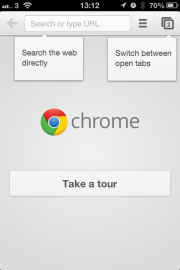 Google’s mobile version of its Chrome browser has now graduated out of beta and is now available for the iPhone and iPad from the App Store. I took it for a spin to see how it compares to Apple’s built-in Safari browser. In brief, the Chrome iOS mobile browser has some innovative features, but is hampered by the fact it can’t tap into Apple’s Nitro JavaScript engine to Safari.
Google’s mobile version of its Chrome browser has now graduated out of beta and is now available for the iPhone and iPad from the App Store. I took it for a spin to see how it compares to Apple’s built-in Safari browser. In brief, the Chrome iOS mobile browser has some innovative features, but is hampered by the fact it can’t tap into Apple’s Nitro JavaScript engine to Safari.
Look and Feel
Chrome for iOS has a similar look and feel to the desktop version that you know and love, so it won’t look completely foreign . On the iPhone however, you do not have the tabs across the top of the screen, but they’re accessed through a tap on the top-right of the screen, which brings up your open tabs in vertically stacked cards that you can flick through.
Next to the omnibar (the combined URL and search bar) there’s a menu button (three horizontal lines), which allows you to bookmark pages, access the settings panel and other features. On the iPad, in the omnibar you also get a microphone icon for the voice search feature, so you just speak your search. The Chrome mobile browser uses Google's own voice search, which we have seen before in the Google Search app for iOS. Voice search is also present on the iPhone, but you will see it only once you tap to enter an URL.
Mobile Tabs
Chrome for iOS has a novel way of dealing with private browsing tabs, called Incognito Mode by Google. When you open a new Incognito tab, Chrome basically creates another stack of tabs that do not track your browsing history, while you can browse normally side by side in other tabs.
On the iPad there’s a little switch at the top, while on the iPhone you get two rows of stacked tabs, normal and private. You can also swap between open tabs on the iPad by swiping from the edge of the screen, while on the iPhone you just drag from the edge of the screen to switch tabs and you swipe to close any tab from the stack view. This worked really well in my tests.
![]()
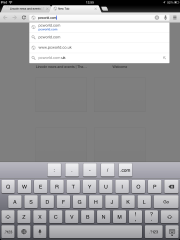 Synching Tabs Across Devices, Platforms
Synching Tabs Across Devices, Platforms
One extremely useful feature on Chrome for iOS is that if you sign in with your Google account â€" and use Chrome for desktop â€" you can transfer all your open tabs from one device to another, so you can continue reading whatever you were on your computer. These can be accessed from a folder icon with two arrows on it, which appears once you sign in to the service. iOS 6 will have a similar feature when it arrives this fall, called iCloud Tabs, but this means you will have to use Safari on the desktop too.
To access your tabs from desktop Chrome on iOS, sign in with your Google account on your PC (Settings/Sign In to Chrome), and on iPhone/iPad when prompted after you install the app (or Menu/Other Devices). Then you can access any tabs you have open on the desktop via Menu/Other Devices, and a list of open tabs is displayed. Tap on any of them and you’re done.
Safari is Still Faster
Chrome for iOS might be a useful browser if you use it on your desktop already, but don’t rush into thinking it could become your default browser on iOS. The reason is that Chrome is slower -- and can’t be faster â€" than Safari. This is because Apple is restricting the use of its Nitro JavaScript engine to Safari, while other apps don’t have access to it.
Due to this, Chrome on iOS is slightly slower than Safari, although not by a big difference on the 3rd gen iPad and iPhone 4S I tested it on. But until iOS 6 arrives with its tabs cloud sync solution, Chrome is your best bet to get your tabs synced across devices for mobile browsing sanity.
Follow Daniel Ionescu and Today @ PCWorld on Twitter
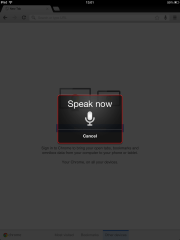
No comments:
Post a Comment