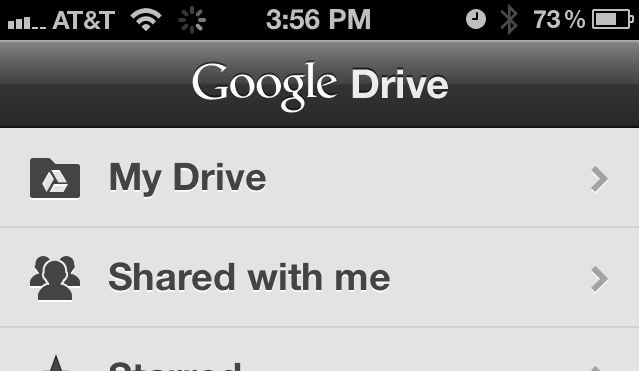
Google Drive on the iPhone.
Sean Gallagher
At Google's IO conference in San Francisco today, the company released a Google Drive app for Apple iOS devices. Free through Apple’s App Store, Google Drive has interfaces for both the iPad and iPhone. But don't expect something bordering on Chromebook-level functionality from your Apple device.
I downloaded Google Drive onto both my iPad 2 and iPhone 4S Right after the Tuesday keynote ended. I’m a heavy Google Apps user, and have Google Drive running on a number of computers as one of several methods of file synching, so I had plenty of content to work with, both that I had created and that had been shared with me by others.
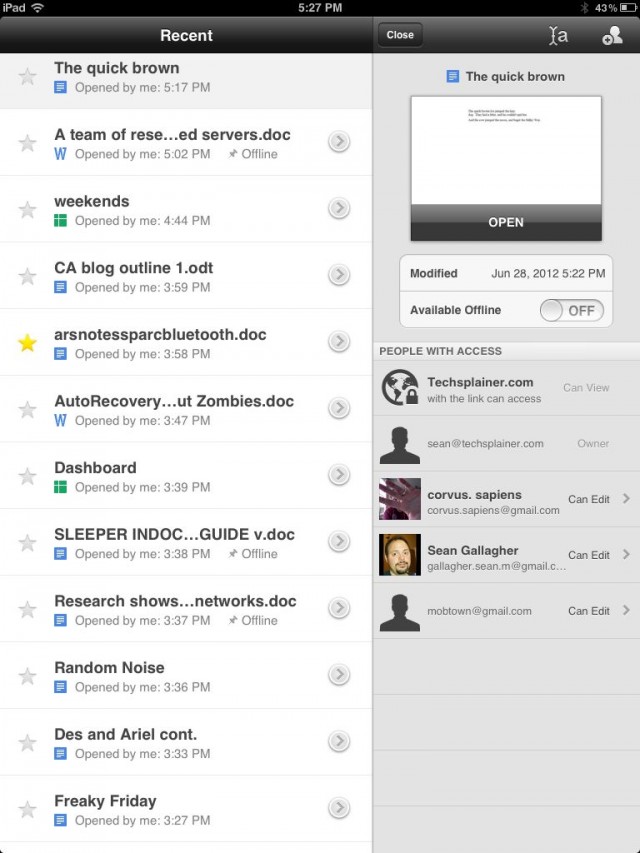
A view of files and folders in Google Drive from the iPad, with a file selected showing information on who has rights to it.
The Google Drive iOS app allows you to view anything you have stored in your Google cloud storage, as well as documents that have been shared with you by other Google Apps users. You can also rename files, and share files with other people by adding permissions for them via their Google account. You can also mark files in your Google Drive to be stored offline on your iOS deviceâ€"both Google Docs content and other files. This is useful if you’re just reviewing documents others have produced, or want to be able to review documents while you’re on a plane or otherwise disconnected
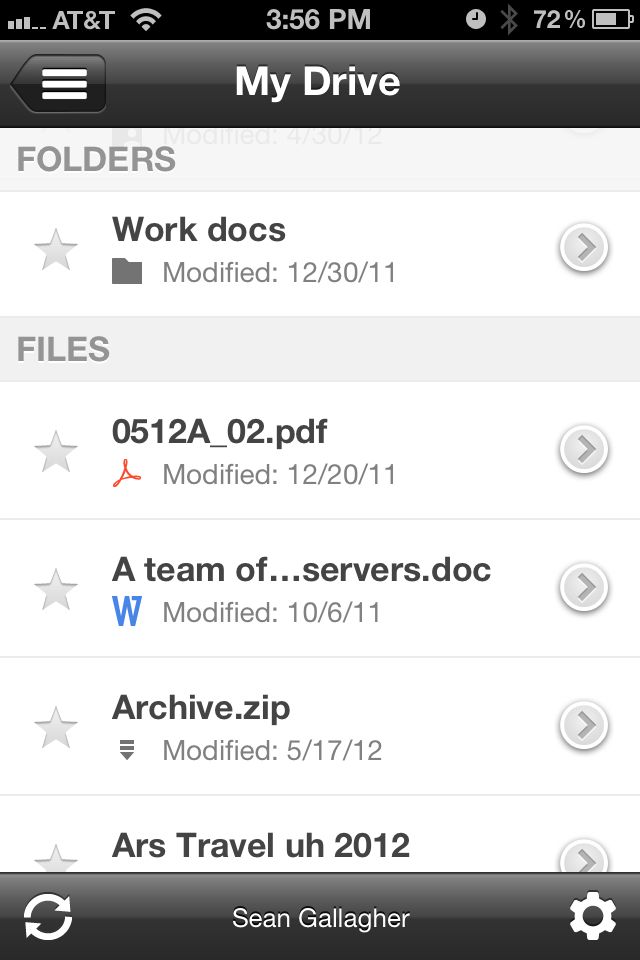
Browsing folders and files in the Google Drive app on the iPhone.
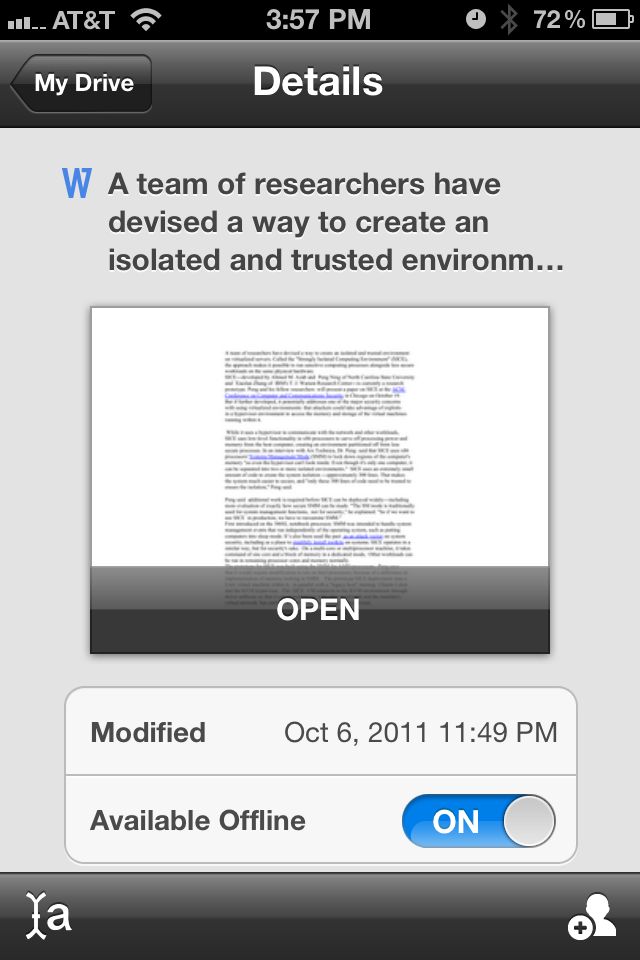
Clicking on the arrow button to the right of a document name in the iPhone interface brings up a thumbnail view, and allows you to select it to be cached offline. Clicking on the icon at bottom-right allows you to share the document...
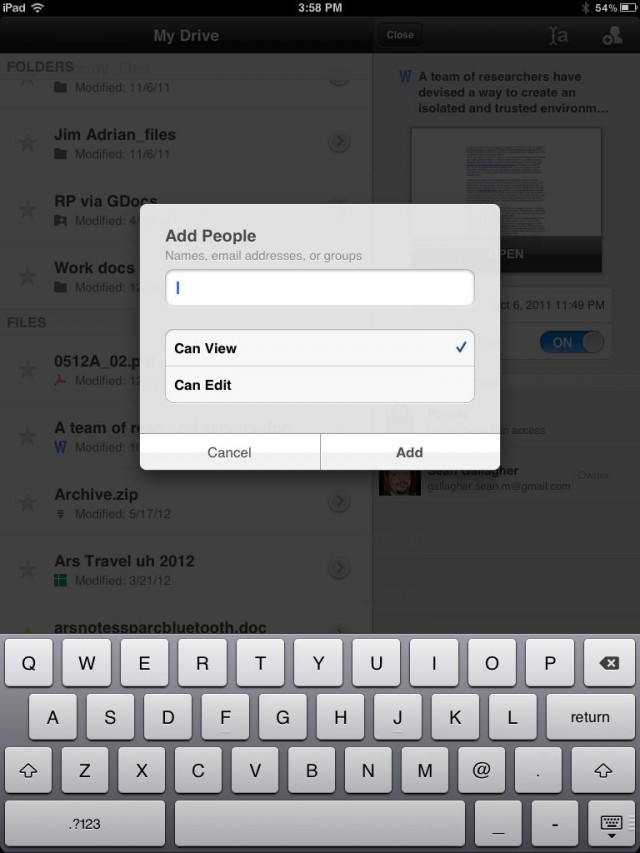
...by entering their Google Apps account, and assigning them a level of access.
The search features that have been built into the Google Drive cloud are accessible through the app, which is another plus. You can search not just text documents but scanned images, PDF files, and photographs based on information extracted from them. Google Drive indexes files and does both text and image recognition on images, so you don't have to add metadata to them to find them.
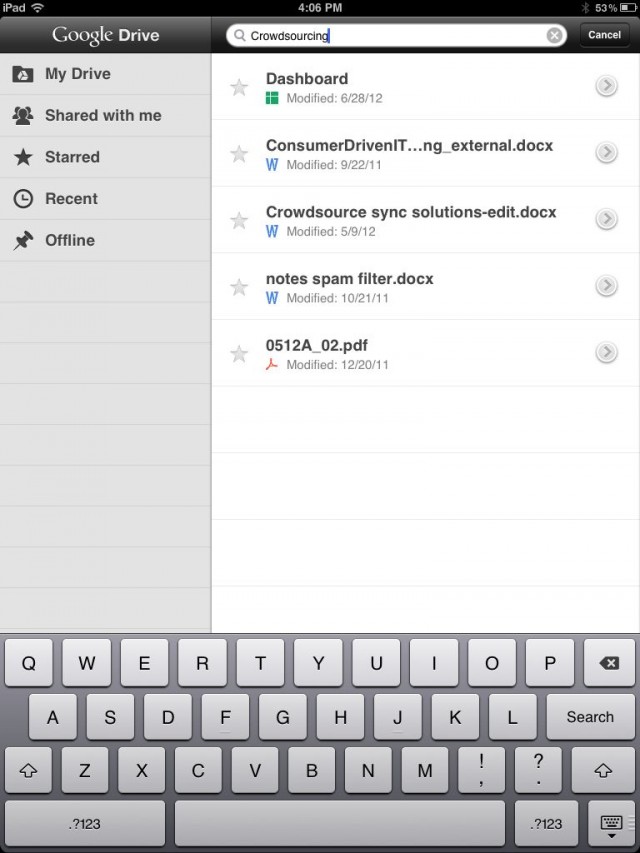
A text search on crowdsourcing (from the iPad) finds text embedded in a PDF of a scanned document.
But developers who’ve built paid apps for iOS based on Google Apps and Google Drive, such as QuickOffice Pro (which, along with its developer QuickOffice, Google recently acquired), and Kabuki Vision’s TouchDocs don’t have to worry about the Google Drive free app edging into their territory. That’s because while it’s possible to edit Google Docs documents from Google Drive, you can only do it by launching the document in Safari (though you can export them to view them in PDF and eBook readers). And Google Apps editing in Safari is semi-adequate at best.
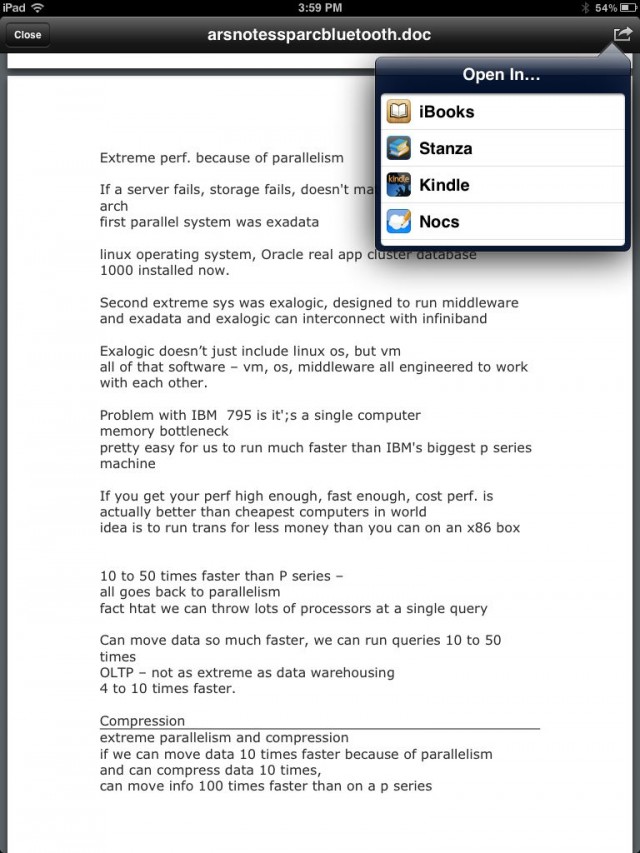
The options for opening a Google Doc document in external apps are limited to PDF readers.
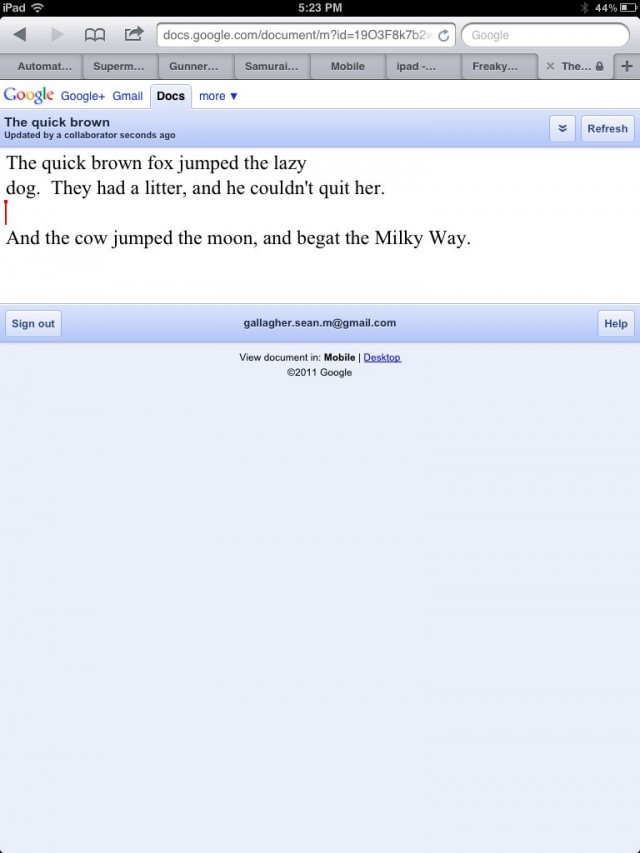
A Google Docs document opened in Safari. Editing is possible, but not encouraged by the interface.
Google Drive also allows you to open some files (but not Google Docs files) to edit them on your iOS device. There’s just one problem: once you get files outside the Google Drive app, there’s no way to get them back in with edits other than by emailing them or sharing them through another cloud service (like, say, iCloud). That sort of pain is to be expected with Cloud storage access on iOS, aside from Apple’s iCloud. Microsoft’s SkyDrive suffers something of the same problemâ€"it integrates with other applications, including Apple’s Pages, for opening documents, but once you do, your edits get stuck back in a different document hole.
The document sharing feature of the Google Drive app isn’t meant to infer that you can actually collaborate on the document from the iPad. While you can view someone else’ edits live in Safari, the document view within the Google Drive app is staticâ€"you’ll have close a document and re-open it before you see any changes that have been made.
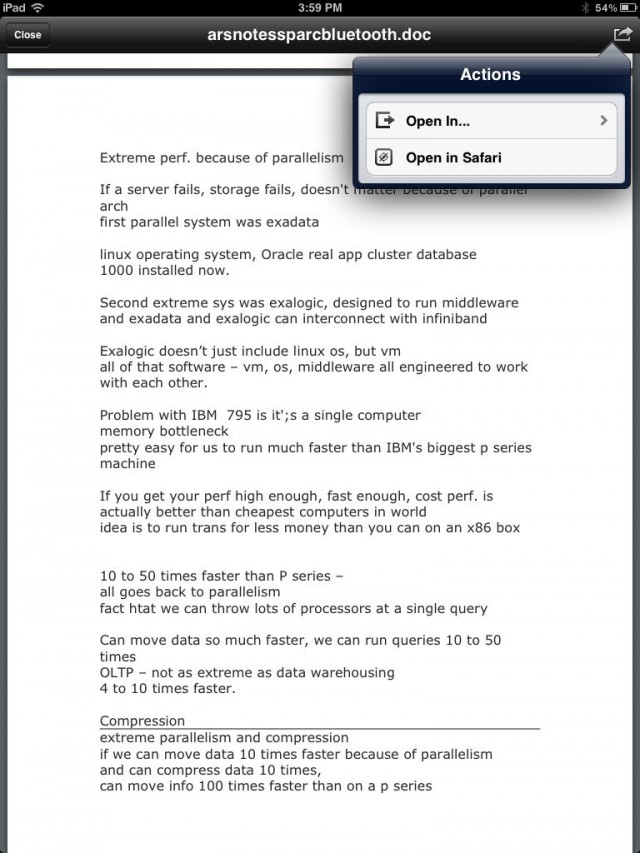
Viewing a document from within Google Drive on the iPad, you've got the choice of selecting "Open in Safari" or "Open in..."â€"which brings up a list of apps that can handle the document type. For a Word document, that included Pages on my iPad, as well as SkyDriveâ€"so I could save it to SkyDrive from Google Drive (but not the other way around).
Given that Google now owns QuickOffice, future versions of Google Drive, or of some other Google Apps app for iOS, may well include some editing capabilities. But if you’re serious about actually working with files synced to the cloud from your iPad or iPhone, the first draft of the Google Drive app is worth perhaps just a little bit more than you’ll pay for it.
No comments:
Post a Comment