A version of Google's Chrome browser has finally come to iOS devices. The company made its announcement on Thursday as part of its annual Google I/O conference in San Francisco, with Chrome becoming available on the App Store for iPad, iPhone, and iPod touch users just hours after the announcement. But while Chrome fans will be pleased with the app's ability to sync tabs between their computers, Android devices, and now iOS devices, they will likely also be disappointed in the fact that Chrome's back-end is exactly the same as Mobile Safari's. That's right: Chrome for iOS is based on the iOS WebKit, and as such, performance won't be much different than what Apple already offersâ€"in fact, it's slower.
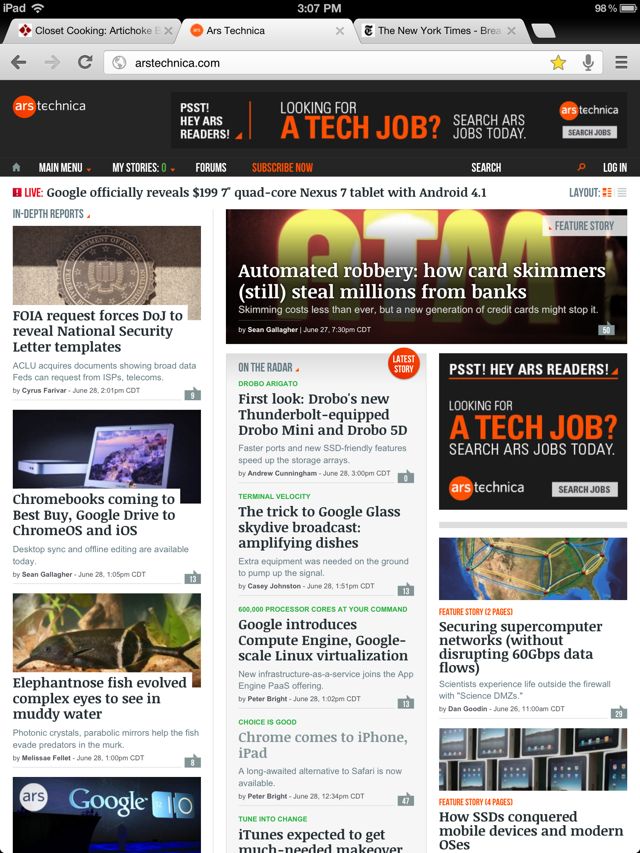
Chrome's normal view with tabs above the address bar.
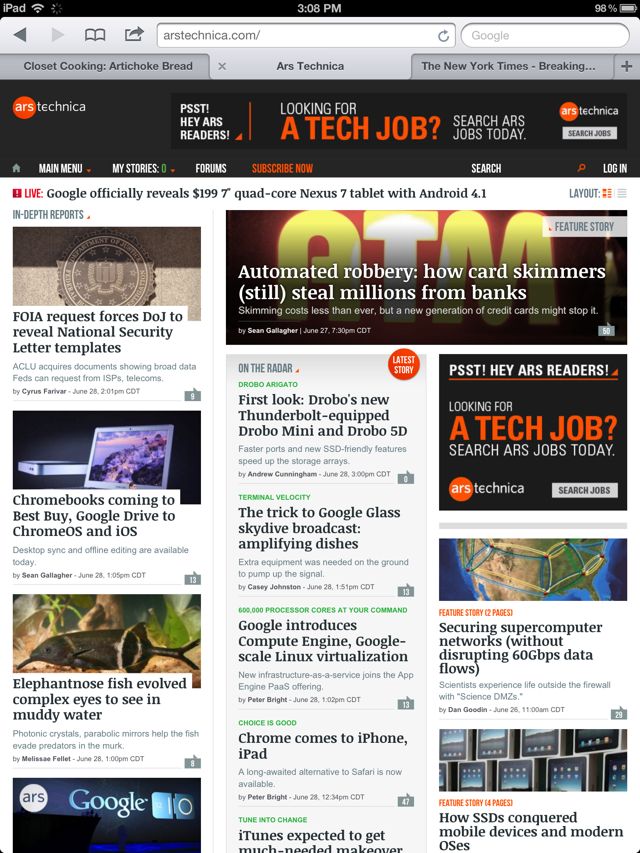
Safari's normal view with tabs underneath the address bar.
Loading up Chrome on an iPad presents you with a tabbed browser interface with the tabs above the address/search bar, unlike Safari's interpretation, which puts the tabs below the address bar. Like Chrome on the desktop, Chrome for iOS uses its address bar as a universal text entry for both search and URLsâ€"there's no need to enter your Web searches in another text box like you do with Safari, as Chrome will figure out what you're trying to do and either direct you to the site you're going to or point you to a Google search for those terms (you can change your search engine in the app's settings to Bing or Yahoo as well). By default, new "blank" tabs load up with thumbnail versions of your most visited sites:
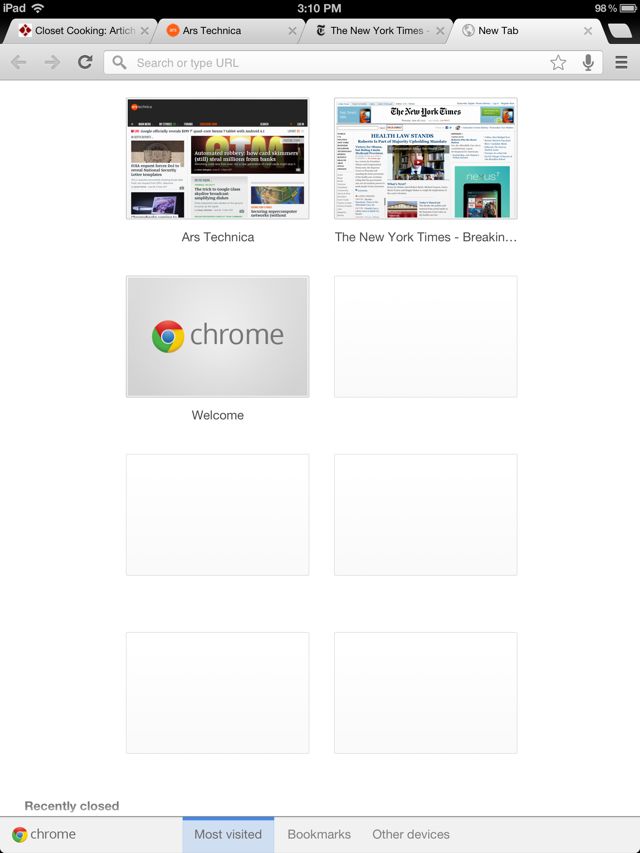
But you don't necessarily have to look at your most visited sites here. Along the bottom of the screen are options for you to look at your bookmarks and, if you have signed into Chrome using your Google ID (like I did), you can see what's open on your other devices. I had a couple tabs open in Chrome on my Mac (also signed in with my Google ID), and Chrome on my iPad was able to see and update them immediately:

Chrome can sync your open tabs across multiple devices, including Android devices if you have them. This shot shows which tabs I have open with Chrome on my MacBook Air.
The same works in reverse if you have tabs open in Chrome for iOS and you try to see what's open on your other devices from a computer, or an Android device. I tested this between a Mac and my iPad on the same WiFi network and the new tabs opened on each device popped up within secondsâ€"it certainly seemed to sync pretty fast, which I liked.
Another thing that Chrome offers is a way to browse the web in "Incognito" modeâ€"that is, Chrome's version of private browsing that ensures the sites you go to aren't logged in your history, and any cookies acquired while in Incognito mode are deleted once you go back to normal browsing. Mobile Safari also offers a similar feature (appropriately referred to as "Private Browsing"), but most average users wouldn't know it due to the obscure place Apple hides this setting. (It's not found within the app at allâ€"you must go to the Settings app and select Safari, then turn it on. When you want to turn it off, you must go back to the settings app to do so.) Conversely, Chrome makes this mode extremely easy to find and useâ€"while you are in the browser, tap on the menu icon in the upper right and the second option down is "New Incognito* Tab."
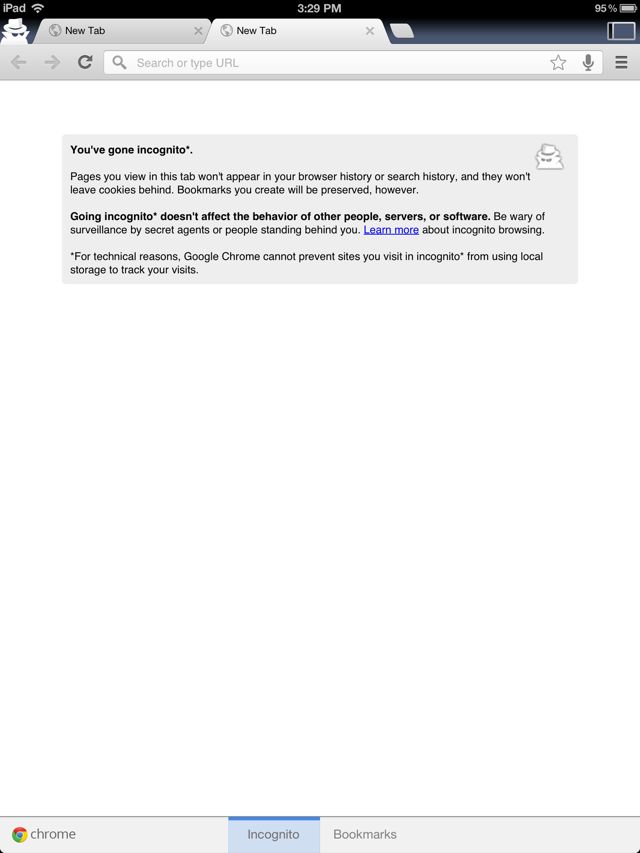
You are now incognito!
Once you do this, Chrome puts a little spy guy in the upper left corner to indicate you're in Incognito mode (just in case you forget), and all of the other tabs you loaded while you weren't in Incognito mode are hidden. You can easily toggle between Incognito and non-Incognito tabs by tapping on the icon representing two screens at the very top right of the screen, or by tapping menu button again, though if you do it this way, you have to open a new non-Incognito tab in order to return to what you had open previously. I find this to be just a hair less straightforward than it needs to be, but it's certainly much more straightforward than Safari's implementation, so Chrome definitely wins out on the ease-of-use of this feature.
There are a handful of other useful features built into Chrome for iOS, such as the ability to save passwords (Safari does not have this by default; I usually use 1Password) and the ability to clear your browser data from right within the app. Again, Safari can do this too, but you have to do it through the Settings app, which makes the feature's convenience pretty low, and the discoverability even lower. Under privacy settings, you can change whether you want Chrome to preload your Web pages always, only over WiFi, or never, and you can toggle whether you want search suggestions on or off:
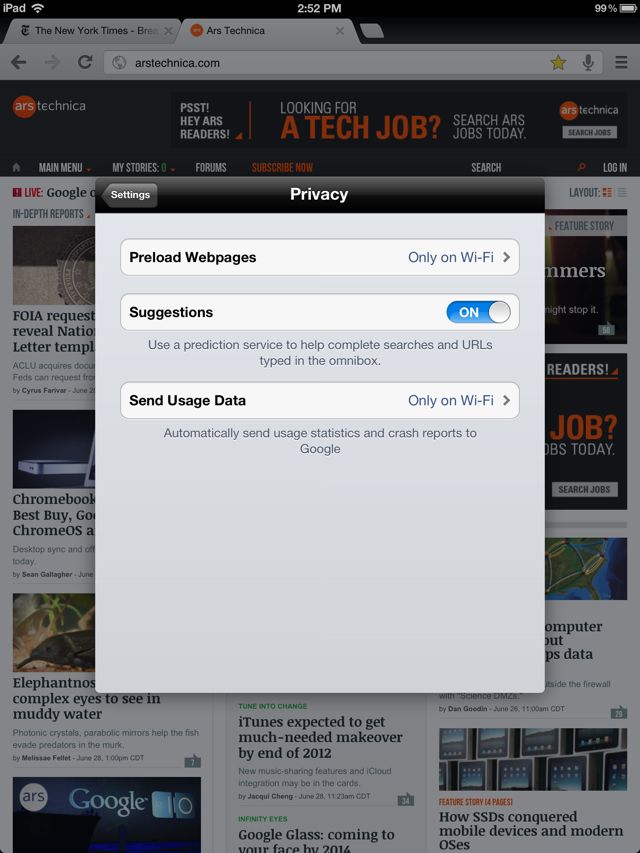
Chrome's privacy settings.
In all these features make for a pretty well put-together browser. As a native Safari user, it's enough to lure me in the direction of Chromeâ€"both on my iPad and on the desktop. But there are several roadblocks that hold back Chrome on iOS, the first (and most significant) of which being performance.
Because of Apple's own App Store restrictions, Google is limited to building Chrome for iOS on (the iOS supplied version of) WebKit. Safari is also built on WebKit, and has a bonus advantage of being able to use its Nitro JavScript engine, which is not available to outside apps. (Nitro is limited entirely to Mobile Safari or bookmarked Web apps saved as home screen icons as of iOS 5.) As such, Chrome is at a bit of a disadvantage when it comes to overall speed, though depending on the user, this speed difference may or may not be noticeable.
To check the difference, we ran the SunSpider 0.9.1 JavaScript benchmark on both browsers on the iPad three times each. Safari's average total time came out to 1843.8ms compared to Chrome's 7248.6ms, making Safari almost four times faster than Chrome in JavaScript. These results were largely duplicated by a number of other users as well, who saw anywhere from 7000ms to more than 9000ms results from Chrome (the higher end coming from iPhones, lower end from iPads).
For funsies, we also loaded a couple Web pages and timed how long they took to load on each browser. Ars Technica took an average of 3.1 seconds to load on Mobile Safari and an average of 3.3 seconds to load on Chromeâ€"barely a difference, and one that's not likely noticeable to most users. The New York Times page showed a bit more difference between the two browsers: Safari's average came in at 4.8 seconds while Chrome's average sat at 7.3 seconds. Even though this is a difference of a couple seconds, it still may not be significant enough for most users to care, but the difference certainly exists for some sites.
So Chrome is at a speed disadvantage when comparing against Mobile Safari, and that is unfortunate. Some had hoped Chrome would be able to make use of its own V8 JavaScript engine, but this was largely a pie-in-the-sky wishâ€"those painfully familiar with Apple's policies knew that wouldn't happen anytime soon, and this release of Chrome for iOS confirms it.
The other disadvantage that Chrome has compared to Safari is an oldie but a goodie: there's no way to set any other browser as default on an iPhone or iPad. While users have complete freedom to launch whichever browser they choose from their iOS home screens, Mobile Safari will still reign when it comes to clicking links from e-mails, iMessages, or other apps. There is no way for an iOS user to divorce himself from Safari altogether, meaning that Chrome will always be the less-favored stepchild on Apple's devicesâ€"at least until Apple decides to be nice and add such a setting in some future release of the operating system.
No comments:
Post a Comment